Monthly Archives: January 2021
NSX-T Backend and import Segments like old days external networks to OrgvDC
When i saw there is no direct network for NSX-T backend i little surprised, thing that where gone old port groups what we were adding before under External Networks and then assign to OrgvDC
Good news if still using NSX-V backend its allowed, you can continue until migrate it to NSX-T

Come to NSX-T again, still there is a way to do it but with different style ;
New object name is a segment, I mean instead of create port group via vCenter we will start to create a segment which will be shown NSX-T managed port group, all other settings like uplink profile, modes and other things will be managed via NSX-T Manager.
Go to Segments from Networking and click ADD SEGMENT
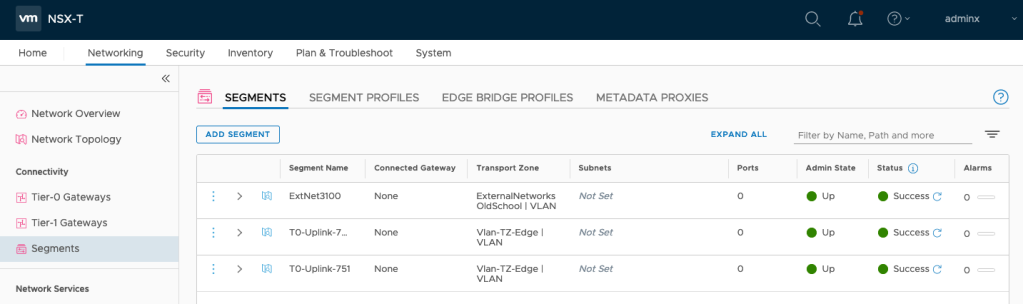
Don’t forget related Transport Zone also need to be assigned related vSphere or vCenter vSphere Nodes which will help under what distributed switch related port group will be created.
Not* I’m using vSphere 7 with vDS integrated NSX-T
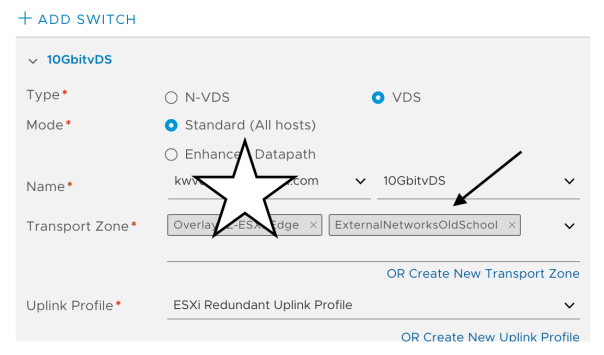
Set only name of the segment, important part is you have to choose Transport Zone and set VLAN ID.

Wait status turn to green ….


Then via vCD Administrator tenant portal you can import this segment to related organization again like old days …

NEW –> Current Organization –> Choose Imported

Choose what you created segment before
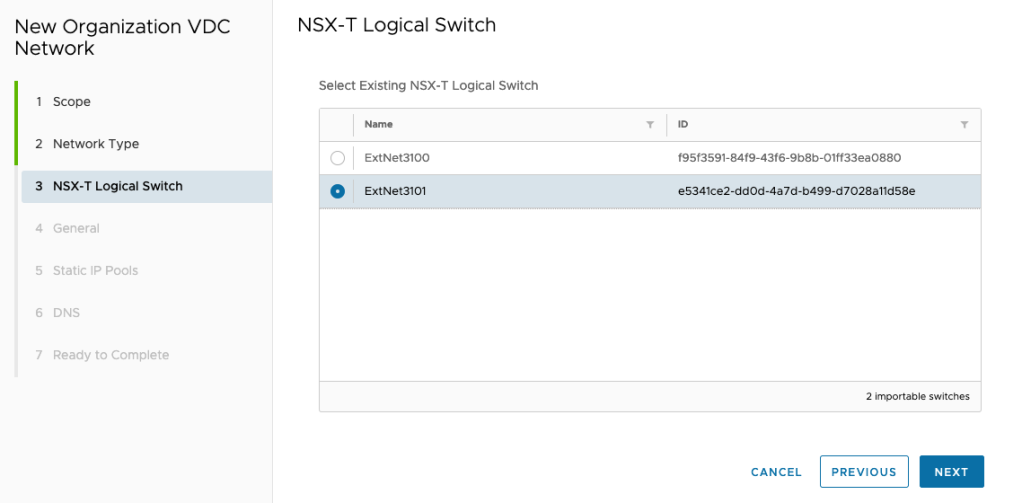
Then set gw , ip range and dns like before …
Go to vCenter, you will see the related segment like a port group but its NSX-T managed segment ….
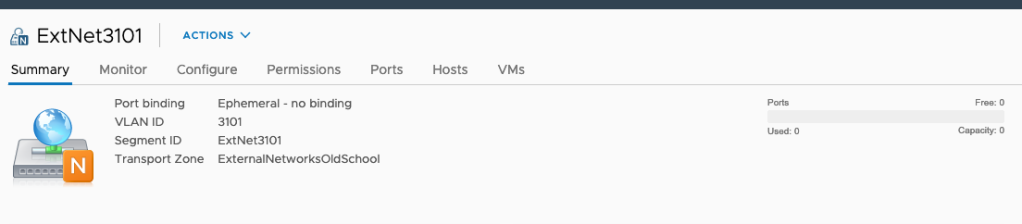
Happy networking 😛 😀
VM
Better Standby Appliance Setup with vCD 10.2
First I little confused when i couldn’t see “VCD Configure” section and questioned where i will set my nfs server settings 🙂
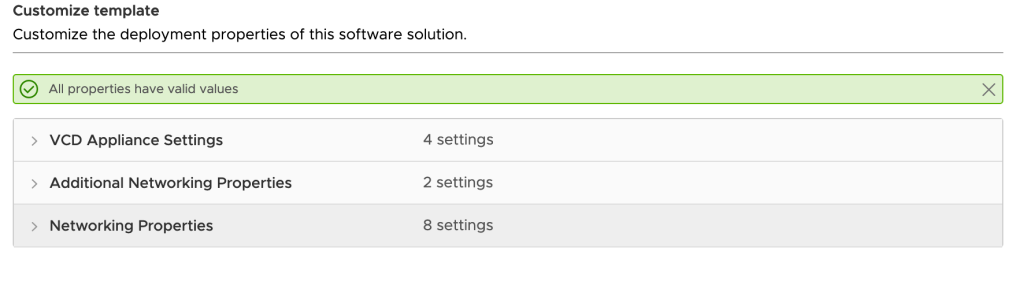
Good thing is, its really perfect set ntp server and IP address and next 😀 another setup screen will wait you after OVF deployment over and you will set nfs server and path there
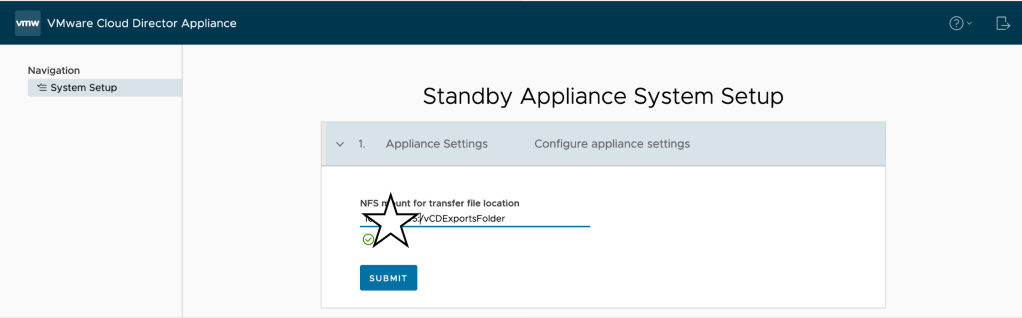
SUBMIT and wait for DB sync
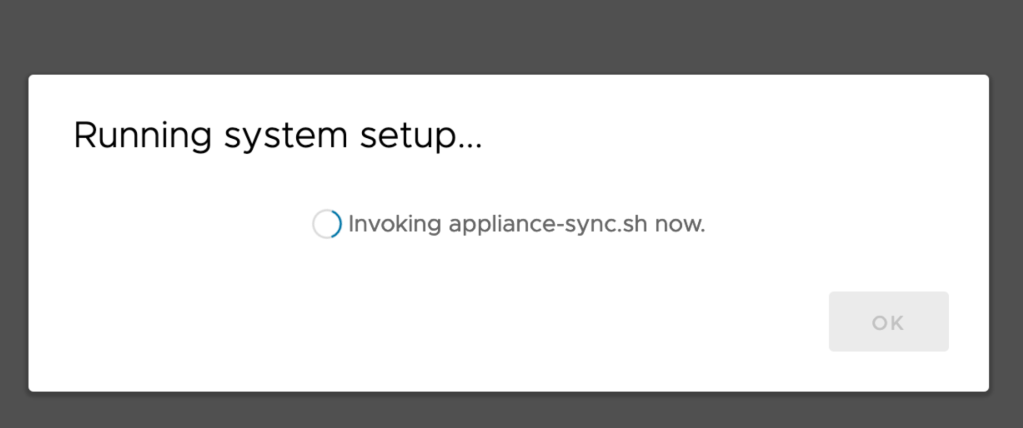
its over …

Check health, its important because if you set automatic failover its mode will be (as for me) INDETERMINATE
Set it automatic via api again, if you need a help to set it check this out.
🙂
VM
vCD Upgrade or Patch after 10.1 :(
This story started when i gently f*ucked my vCD HA 3 nodes version upgrade from 10.1 to 10.2
My database availability mode was AUTOMATIC 😀
Because of it, i did not read prerequisites good enough, executed Guest OS Shutdown for vCD Primary node and I felt like perfect because i already got the backup and easy will take snapshot and continue to upgrade but after reboot saw that I have two primary, one is failed state (of course its my old primary db)
I expected that I have to do something to fix this with like re-register primary node as a secondary or/and use repmgr node rejoin (also saw something from Stack Overflow) but because of its in production and no need to take risk, i fallowed the way ;
Unregister vCD Node from repmgr : (Here because of this node remain primary use primary flag to remove)
/opt/vmware/vpostgres/current/bin/repmgr primary unregister –node-id=7590 -f /opt/vmware/vpostgres/current/etc/repmgr.conf
Then I deleted related vCD node and create new one as a standby and join to the cluster again, after looks like everything is fine, we are in game again …
Read the rest of this entry
